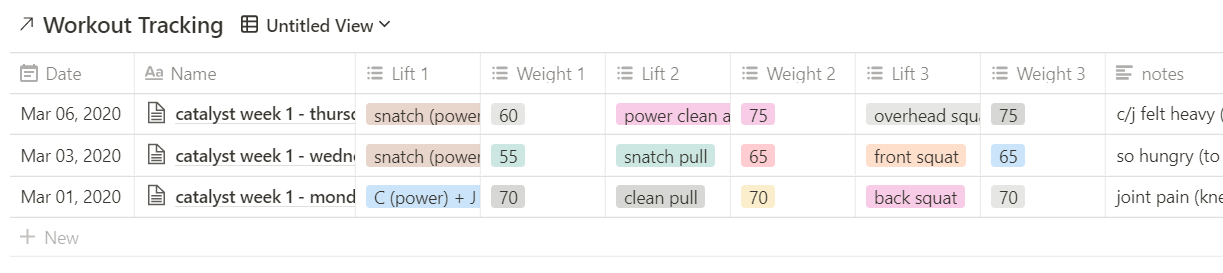How I'm Using Notion in My Professional and Personal Life
December 2019: OMSI exquisite creatures exhibit
Want a peek at what my most recent Notion dashboard looks like? Check out the Notion template for academics in my Etsy store.
If you follow me on Instagram you might have seen that I've been playing around with Notion as an alternative to my current task management system. And if you're a newsletter subscriber you also know that I was exploring ClickUp and Asana as alternatives back in September... what can I say, I love this kind of stuff 😄.
What is Notion? For me, Notion is a way to organize and keep tabs on all of my projects, their tasks, and any related resources. In fact, I drafted this post in Notion! I'm also using it as a daily journal of sorts, where I make a note of what worked, what didn't, and what I'm grateful for each day. That being said, Notion can be lots of different things for lots of different people, so I encourage you to check out how others are using it too. If you search “how I use Notion” in google I promise you'll find more than you ever wanted to know about it!
I kept running into Notion in different spaces and not paying all that much attention to it. My thought was, "I like Dynalist (my go-to tool before Notion), I don't feel like switching, I'm good." It wasn't until I saw fellow academic, Katie Linder, talking about Notion on her instagram stories and in her You Got This podcast that I finally thought, okay I'm going to give this a try. And then I was hooked. Cut to a few weeks later and here I am, transferring everything over from Dynalist (which I do still really like) to Notion.
Last week, I got a message on Instagram, asking if I'd write a post on how I'm using Notion. Without further ado, here it is, with a caveat... it is a major work in progress! I imagine what it looks like today will look very different from what it looks like a month from now (especially since I am still moving things over from Dynalist).
My approach in getting started with Notion has been to think about what I want in a task/project organization system (before fully understanding how to actually create it), and then just trying to figure out how to make that work in Notion. It's so flexible that it seems like you can pretty much do whatever you want.
I've also found Marie Poulin's Notion videos to be really helpful for thinking about what I want things to look like.
I have two main Notion spaces, one where all my work projects are housed and the other for everything else. What I'm showing you in this post is mostly from my work space. And while there are still a lot of projects that aren't moved over from Dynalist yet, the basic structure is there, which I figure is what's most helpful!
Here's my sidebar
I've favorited the pages (databases? still wrapping my head around the terminology) I use a lot, which include my weekly dashboard, my course schedule (because I'm course prepping right now), and my project tasks (which I review during weekly planning or when I'm adding new tasks).
The main workspaces I have (which mainly serve as a way to organize information and then I view them in my dashboard, project tasks, and schedule) are organized into "buckets" or the really broad areas where I spend my time (e.g., research, teaching, service...). Each bucket has projects, each project has tasks. And then resources could fall in any of these spaces. For example, I could have general research resources or I could have resources related to a specific research project I'm working on. I'm also using a master tag database to help organize information across all of these areas and to pull from the same tags across all databases without having to recreate them.
Now I'll walk through what each of these things looks like on the inside.
For my buckets, I created a table database.
As you can see from the screenshot, my buckets for work are: research, teaching, service, admin, and tenure. Each bucket is connected (or related - in Notion speak) to one or more projects, which you can also see in my buckets database. I've got a bunch more columns associated with this table but I've hidden them because I don't need to see them here, they just clutter up the view. Having things organized by buckets has been helpful for quickly seeing all research related tasks or all teaching related resources, etc.
Moving on to projects.
My projects database is also set up as a table. It shows each project I've got going on and what bucket it's associated with (as a related database). You can also see that there are tags associated with some of these things, along with some to do's. I could probably hide most of this stuff because I'm not actually looking in this database that much, but this is what it looks like right now. Just like buckets, having things organized into projects also makes it really easy to see exactly what needs to happen for a specific research project or a specific course.
Next, we'll look at my tasks database.
This database (in table format) is a master list of all my tasks across all projects. I don't actually look at this list all that much. I mainly pull different views from this database into other pages within Notion. For each task I've got a status setting so I know where I'm at with it (including Not Started, In Progress, On Hold, Waiting, and Complete). There's also a column called Done. It's a formula that automatically checks the box when I change a task's status to Complete (here's the video where I picked up this trick). I've also got each task's associated bucket and project, along with a due date or due date range, tags (from the master list), and notes. I really like the template function where you can easily create processes for multi step tasks without having to copy/paste each time you add it to your list. For example, I have a process I follow for reviewing discussion posts that I do multiple times throughout the term. Instead of copying/pasting that information into a new task, I can create a template that I can use to create a new task with the click of a button whenever I need to review discussion posts.
Next up, resources.
The resources page is also a table database and includes pages for notes, which all have sub pages for teaching, research, service, and admin related notes. The resources page (within the resources database!) has a table for materials I might want to purchase or pieces of information I want to hold onto but aren't associated with a specific task. The pipeline page is where I have my publication pipeline shown as a Kanban board.
This page is still evolving. I'm not entirely in love with it so I imagine it may look very different in the future. Since I've been doing the switch from Dynalist to Notion in a piecemeal manner, I haven't paid much attention to this page because I don't use it that much during my day to day.
The final page I've got in the sidebar is Tags...
I created a master tag database that has tags I'm using across projects, tasks, buckets, and resources for easy organization. As I previously mentioned, I created a master tag list so that I don't have to recreate tags every time I create a new database. These are the directions I followed to set it up.
I tag my tasks, resources, notes, etc. so I can easily group them into categories and/or view them in other pages within Notion. For example, the tags 'this week' and 'next week' have been really useful for visualizing my tasks in my weekly dashboard, which I'll get to in a second.
Now onto my specialized views...
My project tasks page
This page includes a bunch of embedded tables from my task list for each project. I used the /create command and linked my tasks database. I then created a bunch of different filtered views so that each table is only showing unfinished tasks for each project.
The screenshot below on the left is showing tasks related to my self-care project and the WIC services paper. I've also got a screenshot of the filter I'm using for the self-care table (the WIC services one looks the same, except instead of saying "contains self-care project" it says "contains WIC services paper").
Here are some additional screenshots of two more projects (i.e., two courses I'm teaching/prepping).
The project tasks page allows me to scroll through each project and see the things that need to happen. This comes in handy when I plan for the week.
Moving on to my favorite part of Notion, and why I decided to make the leap from Dynalist. My weekly dashboard.
My weekly dashboard is another page with a bunch of embedded views of my task list. It's similar to the project task page, except all the views on the weekly dashboard are organized by date.
The first embedded table on the page (also using the /create command) includes the things I'm working on today (filter screenshot to the right).
The second embedded table on the page includes everything that I'm working on this week that isn't finished yet, so I can see everything that's coming. Here's the filter for that table (to the right).
Below that I've got a section for everything that is done... because it's important to acknowledge your done list too! Here's a screenshot, along with the filter.
Then I have a "Braindump" section for anything that comes up that needs to get put into my task list or with resources or somewhere else but I don't have time to add it right then and there. The braindump section is just text, where I can quickly type info in and organize it later. I used "/h1" to make the title big and then typed in the rest like you'd type anything else!
Finally, I have a section for things that are upcoming (i.e., tagged with next week)
I didn't mention the course schedule page because I'm in the beginning stages of organizing it and it isn't much to look at. I'll share that another time...
In my personal Notion space I have a few extra things don't show up in my work space.
In my personal weekly dashboard I have a daily check-in (that doesn't necessarily happen every day, but it's the thought that counts, right?!).
In it, I try to write 3 things i'm grateful for each day, 3 things that worked well, 3 things that didn't, and then I tag them to help me notice themes. These check-ins are also linked to my monthly update posts for the blog to help me remember what happened during the month (which is what the "monthly post" relation is all about in the screenshot). The check-ins have their own separate page that is a table database (called daily check-ins); however, I embed that database as a gallery into the weekly dashboard where I can see the check-ins from the previous week.
I also have workout tracking embedded into my weekly dashboard that looks like this…
Phew... okay, that's where I'm at right now.
Have you tried Notion? Do you love it as much as I do?!
Are you on Pinterest? If you found this post useful, feel free to share!